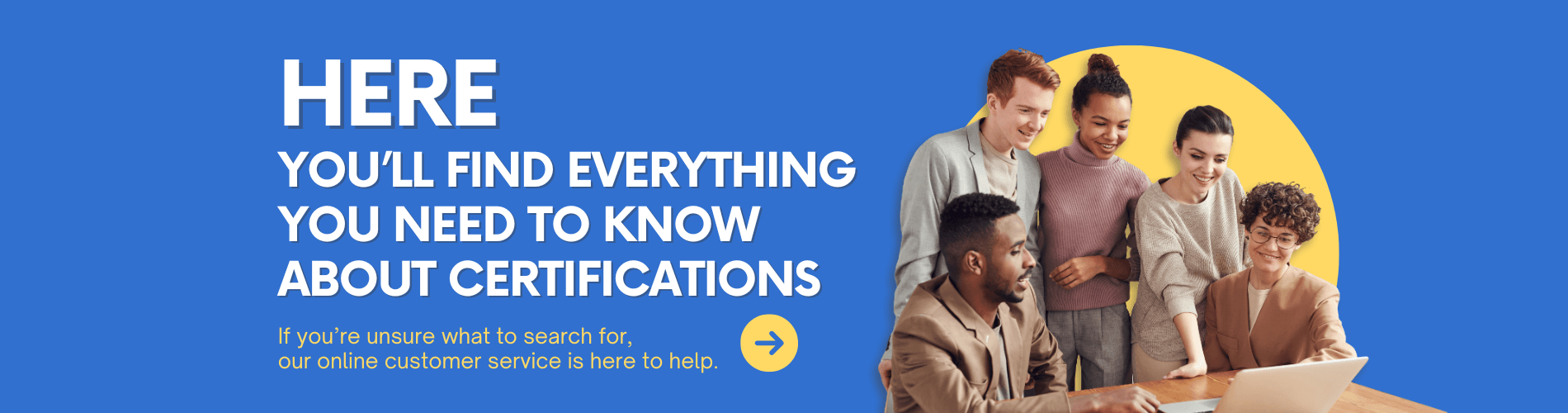Master these 16 display commands, switch troubleshooting easy to get started!
Hey! Gentlemen, let's talk about something real today.
In the network world, the switch responsible for the LAN data forwarding, but also to connect different network segments。However, with the continuous increase of network traffic and the continuous emergence of new technologies, it is inevitable that the switch will cause various problems.Once the network fails, we network workers have to find the problem quickly, otherwise the whole network system will be finished.
And in the process of troubleshooting, it is essential to master practical skills。In particular, the display commands in Huawei equipment are a powerful tool for troubleshooting. Today , let 's take you to master 16 super useful display commands , next time the switch is out of order , easy to deal with
For more information, please scan the WhatsApp QR code below to contact customer service.

01 Basic knowledge points, lay the foundation first.
Before learning the display command in depth, some basic knowledge needs to be mastered first, so that the subsequent learning of the command can be more smooth.
1. How a switch works
A switch is a network device that is mainly used in local area networks. Its main function is to forward data frames between different nodes of the network. When the device sends data, the switch checks the target MAC address of the data frame and determines which port to forward the data frame to according to the MAC address table.
The MAC address table records the MAC address of each device connected to the switch and its corresponding end slogan.

2. Overview of common types of failure
In actual use, the switch may experience various types of failures, commonly including:
Hardware failure : such as port damage , power failure , etc .
Software failure : configuration errors , software vulnerabilities , etc .
Network failure : link failure , broadcast storm , etc .
Different types of faults require different diagnostic methods and resolution strategies.
3. The role and use of the display command
The display command is a tool used in Huawei devices to display current device status and configuration information. Using the display command, network engineers can get detailed information about device health, configuration settings, interface status, and more to quickly locate and resolve problems.
Its common use cases are as follows:
When the device starts, check that the basic configuration is correct.
When there is a problem with the network, it is used to diagnose and troubleshoot.
Get current device status information before maintenance or upgrade.
02 16 display commands, one by one clear
1. display version
Purpose : Display the software version , hardware information , running time and other basic information of the device .
Use case : Before diagnosing a problem , confirm the device 's model and version information to determine if an update is needed or if a known software issue exists .
2. display current-configuration
Usage : Displays the full configuration of the current device .
Use case : Useful when you need to recover a configuration or compare the differences between configurations at different points in time .
3. display ip interface brief
Usage : Displays the status and protocol information of all IP interfaces , including interface name , IP address , subnet mask , etc .
Use case : Checks if the network interface is working properly and the IP address configuration is correct .
4. display vlan
Purpose : Displays VLAN configuration information , including VLAN ID , name , port members , etc .
Usage : This command can be used to confirm the VLAN settings when you need to verify whether the VLAN configuration is correct .
5. display mac-address
Usage : Display MAC address table , including MAC address , VLAN ID , interface and other information .
Use case : Used to diagnose data frame forwarding problems by confirming that the device has correctly learned the MAC address .
6. display stp
Purpose : Displays the status information of STP ( Spanning Tree Protocol ) , including root bridge , specified port , blocked port , etc .
Use Case : This command can be used to help diagnose looping or STP related problems .
7. display spanning-tree
Usage : Similar to display stp , displays information about the STP protocol .
Usage : Use to check STP configuration and status .
8. display arp
Purpose : Display ARP A cache table that includes IP addresses and corresponding MAC addresses.
Use case : Use to diagnose IP layer issues and confirm ARP table entries are correct .
9. display ip routing-t abl e
Usage : Displays the IP routing table information , including the next hop of the routing entry and the outgoing interface .
To make use of the scene : to check the routing configuration is correct , and the routing is reachable .
10. display interfaces
Purpose : Displays detailed information about all interfaces , including rate , duplex mode , input and output statistics , etc .
Use case : Use to check the status and performance of an interface and to diagnose interface-level problems .
11. display errors interface
Purpose : Displays error statistics for the interface , such as CRC errors , frame errors , etc .
To use : When you suspect a problem with the physical layer , this command can help diagnose the problem .
12. display logbuffer
Purpose : Displays the contents of the log buffer of the device including warnings and error messages generated by the system .
Use case : Use to diagnose system-level issues and find error messages .
13. display memory-usage
Purpose : Displays the memory usage of the device .
To use the scenario : This command provides information when a problem is suspected to be caused by insufficient memory .
14. display environment
Usage : Display the environment information of the device , such as temperature , voltage , etc .
Use Case : To check the physical environment of the device to ensure that the device is operating under normal conditions .
15. display trapbuffer
Purpose : Display device SNMP Trap Buffer contents.
Usage : This command is useful when you need to monitor device events or failures .
16. disp lay mac-a ddress [interface]
Usage : Displays the MAC address table information of a specific interface .
Use case : When you need to check the MAC address learning of a specific interface .
03 A real-world case study, learn it right away.
Case 1: The interface cannot be enabled properly
Problem description : A port on an access layer switch always displays Down even though the physical connection appears to be normal .
Check physical connections : Execute display interfaces to confirm interface status , speed , and duplex mode are correct . Check for CRC errors or other physical layer issues .
View Error Statistics: Executedisplay errors interface ,See if there is any indication of a physical connection problem, such as bad packets, frame alignment errors, etc.
Check the MAC address table: Executedisplay mac-address interface ,Confirm whether you have learned the MAC address of the connected device.
Check the VLAN configuration : execute display vlan to confirm whether the VLAN configuration of the port is correct .
Solution: If the physical connection is fine, it may be caused by a VLAN configuration error。Check and correct the VLAN configuration or reconfigure the port properties.
Case 2: There was a broadcast storm
Problem description : Broadcast storms frequently occur in the network , resulting in network performance degradation .
View the MAC address table : Execute display mac-address to see if the MAC address table is abnormally large and if unknown MAC addresses are constantly being added .
Check the STP status : Execute display stp or display spanning-tree to confirm whether there is a loop . A loop can cause a broadcast storm .
Check interface error statistics: Executedisplay errors interface ,Check for a large number of error frames, which may be caused by equipment failure or improper configuration.
Check the log buffer : Execute display logbuffer to see if there are any system log messages related to broadcast storms .
Solution : Disconnect redundant links that may form a loop , reconfigure STP , and inspect and replace faulty equipment .
Case 3: Communication failure between VLANs
Problem description : There is no communication between two different VLANs even though the router is configured for inter-VLAN routing .
Check the VLAN configuration : execute display vlan to confirm the VLAN configuration is correct , including the port member relationship .
View the routing table : Execute display ip routing-table to confirm that the router is properly configured for routing between VLANs .
Check interface status : Perform display interfaces to confirm that all interfaces are in a healthy state , including trunk ports are configured correctly .
View the ARP cache table : Execute display arp to confirm whether the ARP entry for the target VLAN is learned .
Solution : Correct the VLAN configuration to ensure that the trunk port is configured correctly and check the router 's VLAN inter-router configuration .
Brothers, these 16 display commands and practical cases have been explained in detail。Next time the switch is out of order, use these methods to solve it easily Don 't forget to take the benefits , take the " Huawei Common Commands " in hand , and learn to promote more convenient
For more display commands, follow the Facebook account&youtube account: Thinkmo Dumps