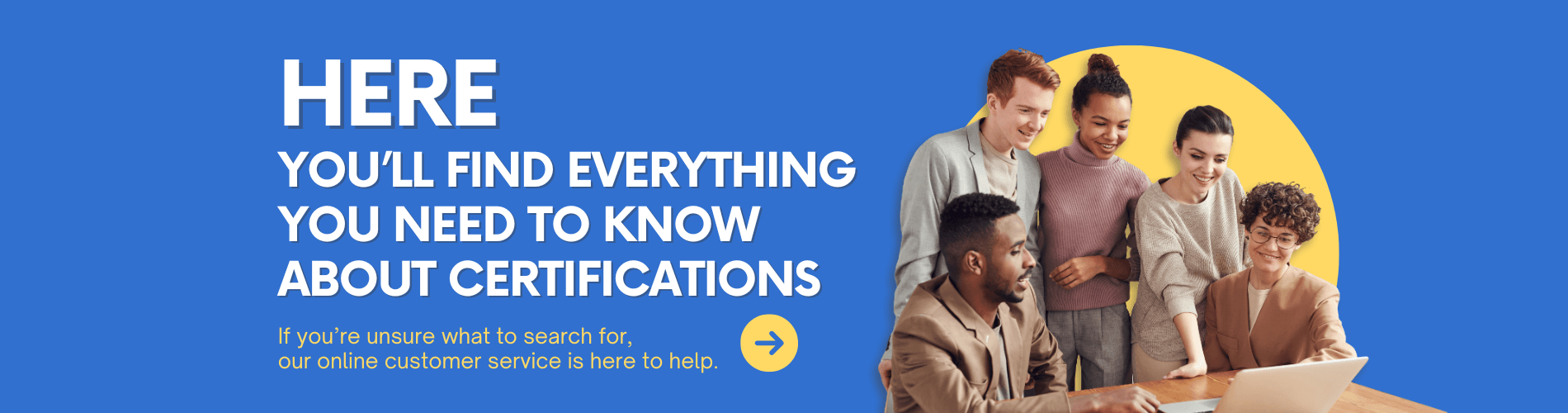A must-have for network operations! 3 Minutes to Resolve IP Conflicts + Loop Issues
Good evening, my friends!
Today, let's talk about a very serious topic - "The office network has broken down again, and this time the real killer has been found!"
Every time you have a video conference , the network starts to lag ? The WiFi is full , but the web page can 't be loaded ? Don 't panic Today , we 're going to take a closer look at two culprits : IP address conflicts and Network loop!
If you want to get more information, scan the QR code below to contact customer service.
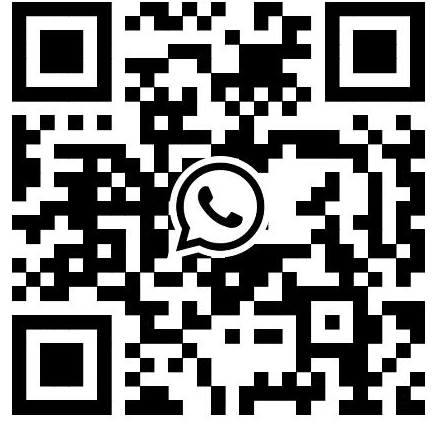
01 IP Address Conflicts: Why Does Your Device Never Connect to the Internet?
1. Manual setting of hidden dangers : A colleague manually set the IP to 192.168.1.66 , and colleague B also used the same , causing both to drop the line directly . 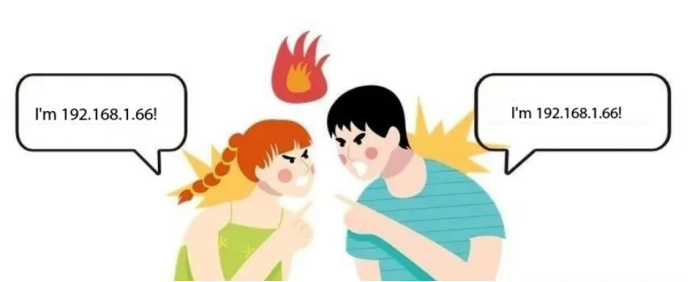
2. Device wake-up chaos : When the computer goes to sleep , the IP is occupied by other devices , causing connection conflicts .
How serious are the consequences?
·The network is intermittent, and messages cannot be sent or received
·Shared printer suddenly disappeared and file transfer failed
·In severe cases, the whole network was paralyzed and the group went crazy.
Quick detection methods:
Command line troubleshooting : press Win + R to enter cmd , enter arp - a , if the same IP displays multiple MAC addresses , it means there is a conflict
Tool Scan : Scan LAN with one click using Angry IP Scanner . Repeated IPs will be highlighted in red .
02 Network Loop
What is a network loop?
In simple words : Both ends of a network cable plugged into a switch , the data packets fall into an infinite loop , just like the equipment back and forth throw the pot , and eventually drag the whole network . 
How to quickly locate the problem ?
Look at the status of the equipment : all the port indicators of the switch are flashing madly at the same time .
Step-by-step troubleshooting : Unplug the suspicious network cable one by one until the network is restored .
03 Solution: Three Steps to End Network Collapse
1. Resolving IP conflicts
·ResetIP (Windows) :
·ipconfig /release
·ipconfig /renew
Optimize DHCP : Limit DHCP address pool in router settings ( e.g. 192.168.1.100-200 ) to avoid manual IP overlap .
Fixed key equipment : Give the printer and NAS static IP binding , say goodbye to the number .
2. Eliminate Network Loops
Physical inspection : Do not plug the two ends of the network cable into the switch
Enable STP protocol : Turn on the STP protocol in the switch configuration to automatically block redundant paths .
Check the routing configuration : to prevent looping caused by default routes .
Summary : The golden rule of network maintenance
✅ IP management mantra : Automatic allocation is the main , manual setting bypass , key equipment lock IP
✅ Loop prevention mantra : do not connect the network line , STP must be open , abnormal flashing to be alert
Last but not least: If the network collapses, you can't catch fishIf this dry goods article has saved your office productivity, thumbs up → retweet → bookmark three times!The comment section is waiting for you to share the network crash tragedy
For more Loop resources, follow the Facebook account&youtube account: Thinkmo Dumps