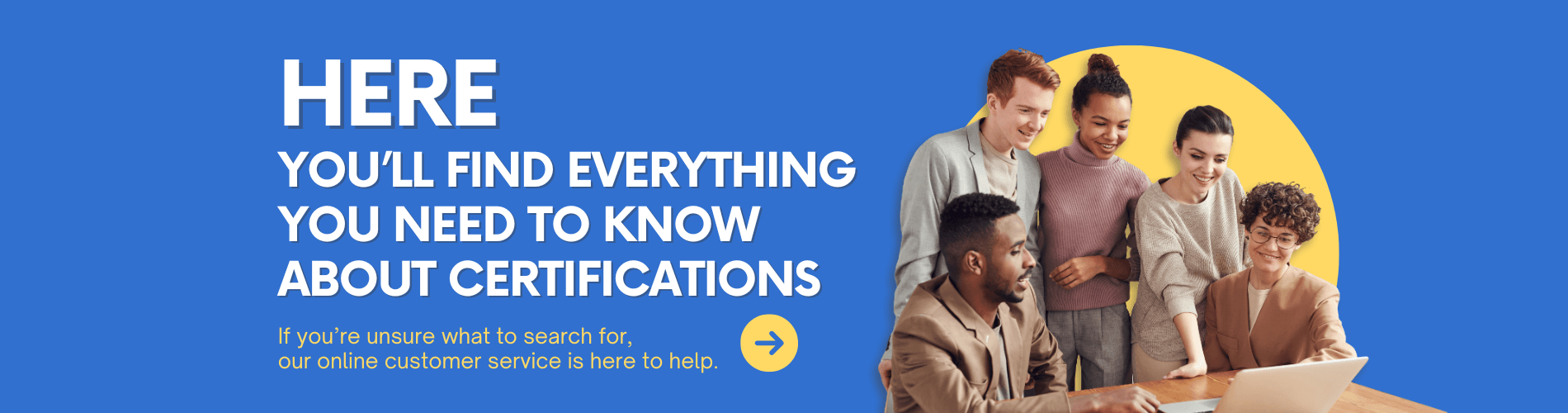Solution to the "40" Error for AR Devices in Huawei eNSP
When using Huawei’s Enterprise Network Simulation Platform (eNSP) for network lab experiments, users may encounter a "40" error displayed on AR series devices (e.g., AR2220, AR3260) after adding them to the topology. This error typically indicates a configuration or compatibility issue that prevents the device from starting properly. Below are the common causes and corresponding solutions.
1. Problem Description
After adding an AR series device in eNSP, a red "40" number appears on the device icon, indicating that the device has failed to load and cannot enter the CLI (command line interface).
2. Common Causes and Solutions
1. VirtualBox is not installed or is an incompatible version
Explanation:
eNSP relies on VirtualBox to run virtual devices. If VirtualBox is missing or incompatible, devices cannot be launched.
Solution:
It is recommended to use VirtualBox version 5.2.x. Avoid using versions 6.x or 7.x.
If a newer version is installed:
Uninstall the existing VirtualBox version.
Install VirtualBox 5.2 and select “Install for all users” during setup.
Restart your computer after installation.
2. eNSP is not run as Administrator
Explanation:
System permission limitations may prevent eNSP from properly invoking VirtualBox or creating necessary network interfaces.
Solution:
Right-click on the eNSP icon and choose "Run as Administrator."
3. AR device image file (.vdi) is missing or not properly loaded
Explanation:
eNSP uses local device image files (usually .vdi). If these files are missing or the file path is incorrect, the device will fail to load.
Solution:
Make sure the AR device image exists in the
vboxfolder inside the eNSP installation directory.Reconfigure the device in eNSP to ensure it loads the correct
.vdifile.
4. WinPcap is not installed or is the wrong version
Explanation:
WinPcap is required by eNSP to handle network virtualization. If it's not installed or is the wrong version, devices may not function.
Solution:
Install WinPcap version 4.1.3 (do not use Npcap).
Restart the computer after installation.
5. Firewall or antivirus software is blocking virtual device processes
Solution:
Temporarily disable Windows Firewall and any antivirus software, then try running eNSP again.
Make sure VirtualBox-related processes (e.g.,
VBoxHeadless.exe) are not being blocked.
3. Verifying the Fix
Launch eNSP as Administrator.
Add an AR device and check whether the "40" error still appears.
If the device status turns green or shows "Running," the issue has been resolved.
Double-click the device to open the CLI and run basic commands for further testing.
4. Additional Recommendations
Use Windows 10 64-bit for better compatibility.
Avoid using Chinese characters or spaces in the installation path.
Stick with recommended version combinations for best performance (e.g., eNSP 1.2.12 + VirtualBox 5.2 + WinPcap 4.1.3).
For more learning materials resources, follow the Facebook account&youtube account: Thinkmo Dumps.