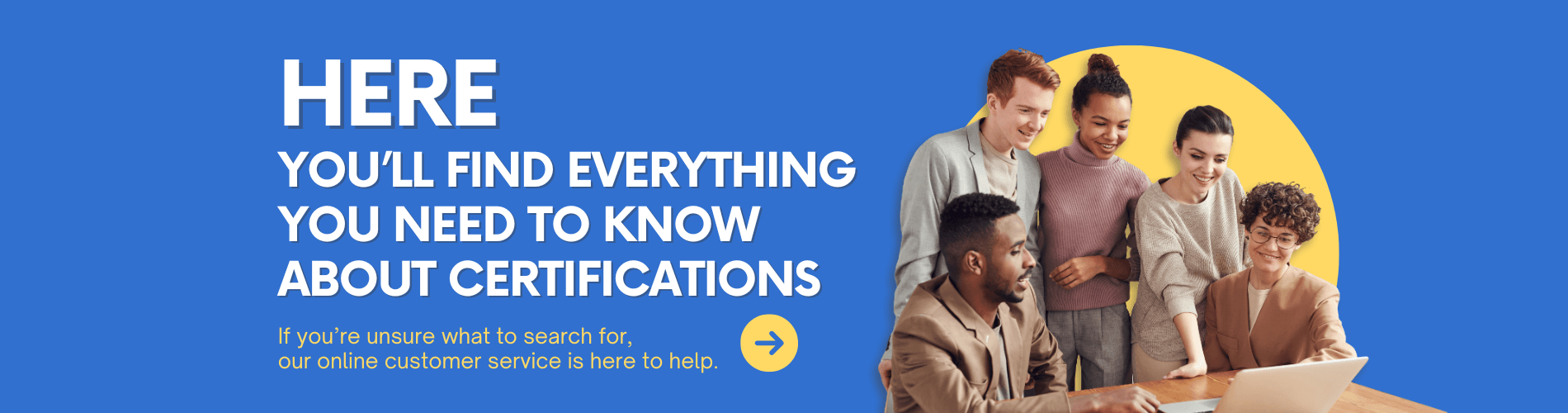For more information, please scan the WhatsApp QR code below to contact customer service.

Good evening, my friends!
Win11 24H2 now has an issue solved with ENSP
This Win11 24H2 can't use ENSP problem has been bothering us for a long time, and we have also explained this problem in the previous article
Previously, ENSP would definitely report error 40 when it was launched
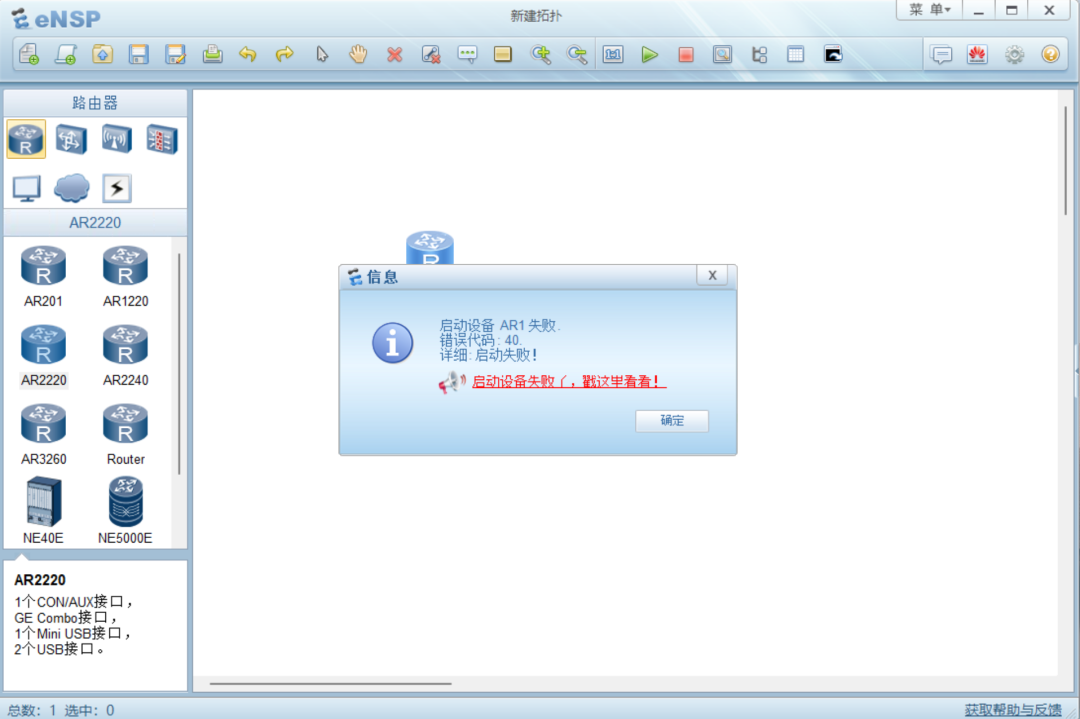
At that time, it was also recommended that you do not update to the 24H2 version of win11 first, and now it has finally ushered in an update, don't worry anymore, including students who have already upgraded to the 24H2 version can also use ENSP.
Now Windows has officially updated the patch KB5053656, which now addresses the issue and includes several new features, feature optimizations, and bug fixes. (
For more Cisco Certification Details resources ,follow the Facebook accoTHunt &youtube account :Thinkmo Dumps
After downloading, install and upgrade. Open Settings and click Windows Update.
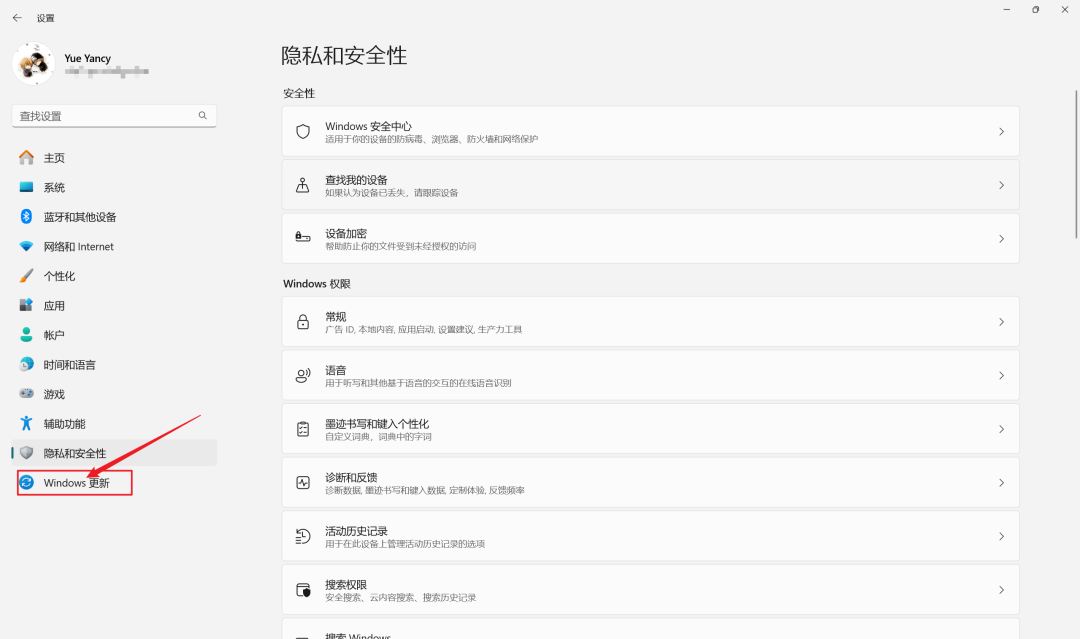
Click to get updates
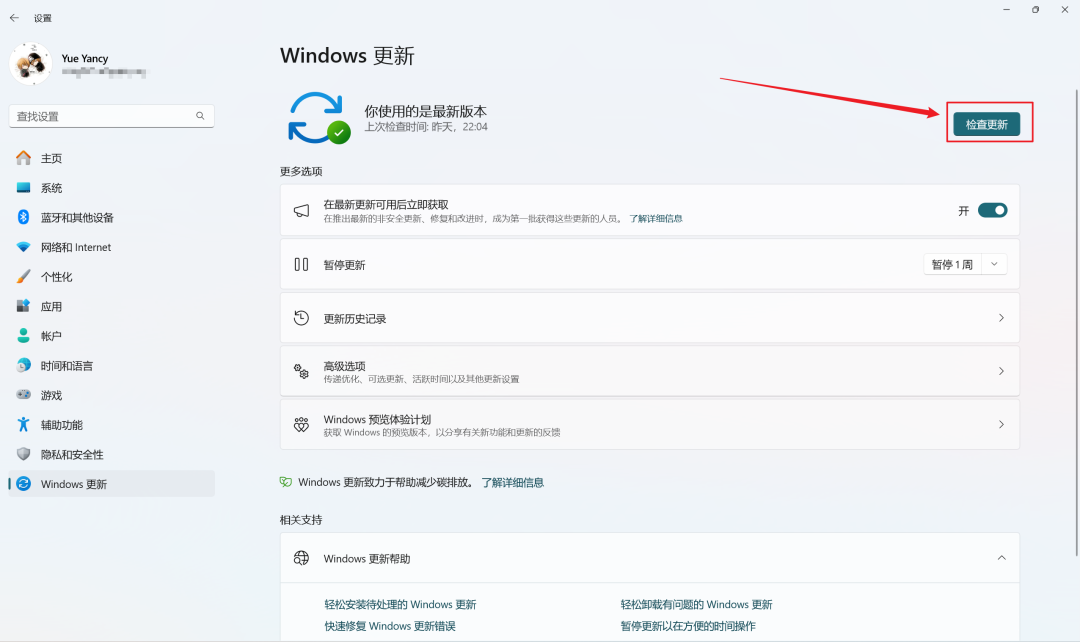
If it is updated to Windows 11 24H2, there will be a lot of updates to obtain. What we mainly need to install is the patch: 2025 - Cumulative Update 03 for Windows 11 Version 24H2 for x64 - based systems (KB5053656)
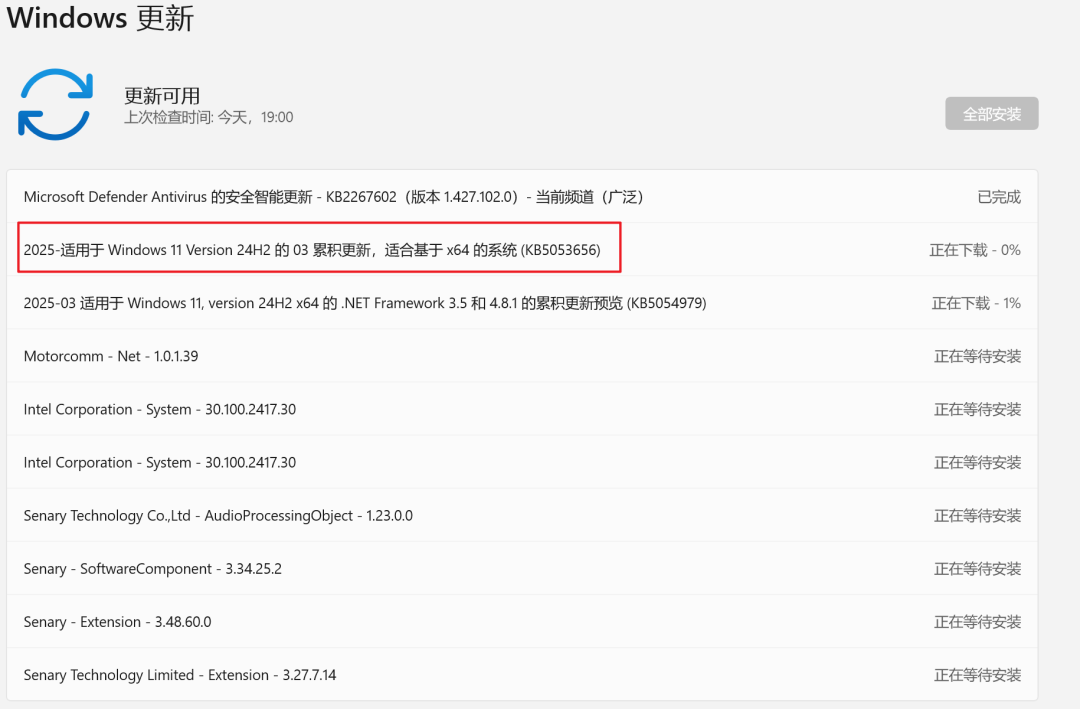
After installing the KB5053656 patch, start the AR router for testing, and it starts successfully.
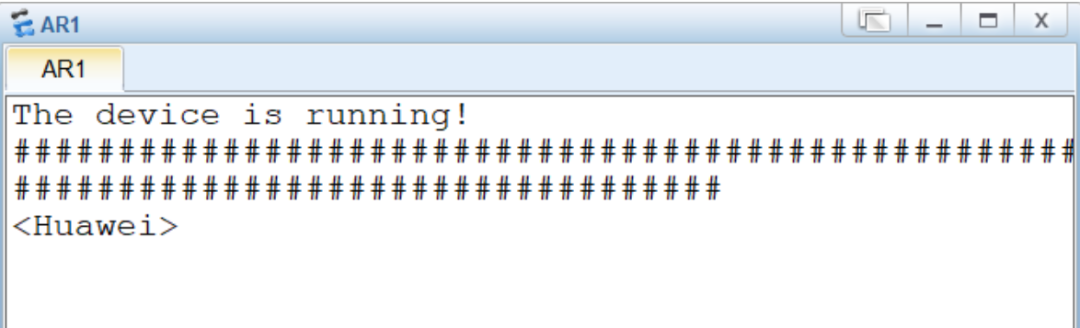
Common Questions
The installation order is winpcap, win-client-pack (wireshark), virtualbox, and ensp. Install them in this order.
Regarding the incompatibility issue of winpcap, you can right - click on the Winpcap installation package, click on Properties --- Compatibility --- Run in Windows 7 mode.
First of all, if the AR40 problem still occurs, handle it as a normal 40 error. I will provide some common error messages.
1. Do not have Chinese characters in the installation paths of the four software. It is recommended to use the default path.
2. Turn off Memory Integrity and Local Security Authority protection (Settings ---- Privacy & security - Windows Security - Device security - Turn off Memory Integrity).
3. Check if hyper - v is turned off. If not, follow these steps: First, run CMD as an administrator and enter bcdedit /set hypervisorlaunchtype off; Second, run the tool.bat script. Because the new versions will turn on Virtualization - based Security (VBS) by default, you need to use the script to turn it off. Send the password "ENSP" to get it.
4. Check if the network card address of virtualbox is 192.168.56.1 (if not, modify the address manually).
5. Check if the network card of Virtualbox has #2 (if it has #2, it means there are leftovers from the Virtualbox uninstallation. First, uninstall ENSP and Virtualbox, then use ccleaner to clean the registry. After restarting the computer, install ENSP again).
6. There is a conflict with the Perfect World Gaming Platform (uninstall the Perfect World Gaming Platform and study hard!).
7. Check if the CPU's hardware virtualization is turned on (make sure it is enabled. If not, turn it on in the BIOS).
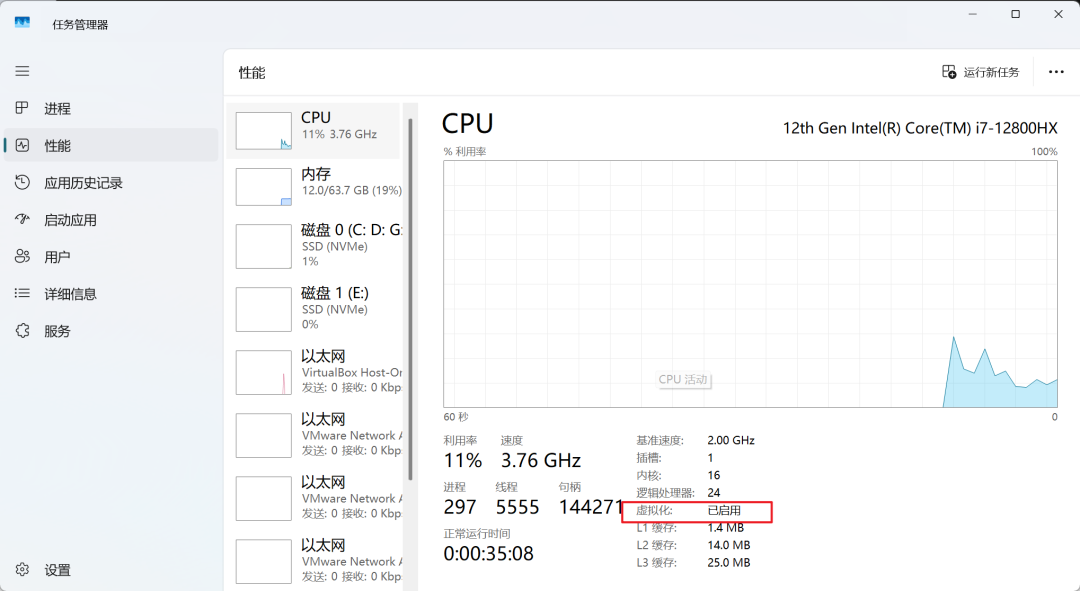
8. Check whether the installation directory of the virtualbox used by ENSP is correct. (Open ENSP - click on the menu - Tools - Options - Tool Settings - check if the directory corresponds to the installation directory of the software).
9. Re - register the device (Open ENSP - click on the menu - Tools - Register Device - check the box and then click Register).
10. Re - install ENSP (First, uninstall all four software completely, then use CCleaner to clean the registry. After restarting the computer, reinstall ENSP). I couldn't use it right after the update at that time, and it worked well after reinstalling.
For more Win11 24H2-ENSP Compatibility Fixed resources, follow the Facebook account & youtube account: Thinkmo Dumps